This user manual will provide step by step guidance for recovery, hence it is suggested to go through this manual before you use EaseUS Email Recovery Wizard.
EaseUS Email Recovery Wizard is most advanced and successful Email recovery Software for Microsoft Outlook. It is a complete solution for Microsoft Outlook which can perform various task as follows:
This is 4 in 1 solution:
IMPORTANT! You must be logged in as System Administrator or equivalent to use EaseUS Email Recovery Wizard.
It is recommended to download and install the software on to fixed drive (like hard drive). Please do not install the software on the removable drive (like memory card).
EaseUS Email Recovery Wizard is developed to work on below mentioned system configurations:
EaseUS Email Recovery Wizard
End-User License Agreement
Copyright © 2005-
CHENGDU YIWO Tech Development Co., Ltd (YIWO Tech Ltd, for short).
All rights reserved.
Please read this document carefully. This is a legal agreement between you (either an individual or an entity) and CHENGDU YIWO Tech Development Co., Ltd, the vendor of Email Recovery Wizard. This Agreement supersedes any prior version license and governs your use of the software.
Anyone may use the demo version of EaseUS Email Recovery Wizard. Before deciding upon the purchase, you may have a chance to verify whether your lost data can be recovered. But if you wish to save recovered files, you must purchase the full version..
Once registered, the user is granted an exclusive license to use. EaseUS Email Recovery Wizard on one computer, for any legal purpose, at a time. You need a license for a machine on which the program is installed. The registered EaseUS Email Recovery Wizard may not be rented or leased but can be ermanently transferred, if the person who receiving it agrees to the terms of this license. If the software is updated, the transfer must include the update and all previous versions.
The EaseUS Email Recovery Wizard demo version may be freely distributed, if the distribution package is not modified. No person or company may charge a fee for the distribution of EaseUS Email Recovery Wizard demo version without written permission from the copyright holder.
EaseUS Email Recovery Wizard IS DISTRIBUTED "AS IS". NO WARRANTY OF ANY KIND IS EXPRESSED OR IMPLIED. YOU USE AT YOUR OWN RISK. THE AUTHOR WILL NOT BE LIABLE FOR DATA LOSS, DAMAGES, LOSS OF PROFITS OR ANY OTHER KIND OF LOSS WHILE USING OR MISUSING THIS SOFTWARE.
You may not use, copy, emulate, clone, rent, lease, sell, modify, de-compile, disassemble, otherwise reverse engineer, or transfer the licensed program, or any subset of the licensed program, except as provided for in this agreement. Any such unauthorized use shall result in immediate and automatic termination of this license and may result in criminal and/or civil prosecution.
COPYRIGHT. The software is distributed by CHENGDU YIWO Tech Development Co., Ltd. and is protected by International copyright laws and treaty provisions.
SOFTWARE SUPPORT. Support will only be provided by e-mail and only on the most current version. Queries regarding the installation and use of the software should be submitted by e-mail to support@easeus.com. Requests for additional features and enhancements should be submitted by e-mail to advice@easeus.com. We will attempt to implement all reasonable requests but is not obliged to implement it. If you have questions about buying or updating our products, please Email us at sales@easeus.com.
RESERVATION. CHENGDU YIWO Tech Development Co., Ltd reserves the right to change the license agreement of the software. CHENGDU YIWO Tech Development Co., Ltd reserves the right to change prices without notice. CHENGDU YIWO Tech Development Co., Ltd reserves all rights that are not expressly granted here.
Installing and using EaseUS Email Recovery Wizard signifies acceptance of these terms and conditions of the license. If you do not agree with the terms of this license you must remove EaseUS Email Recovery Wizard files from your storage devices and cease to use the product.
Step 1. Launch EaseUS Email Recovery and select "Recover Deleted and Lost Email" option and press "Next" button. The main window is opened as shown in the below screen shot
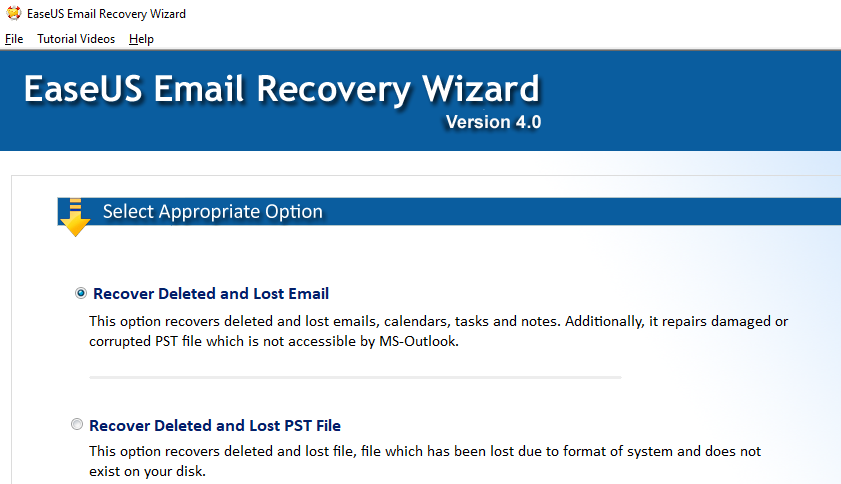
Step 2. Select source and destination
Select the source Outlook Data File (.pst) by pressing "Select source file". You may also search for the Outlook Data File (.PST) file from "Search PST file" button provided.
Select destination location by pressing "Select destination path" to save the new, healthy Outlook Data File (.pst). Please ensure that there is enough free disk space to save your healthy .PST file. Please ensure that you have chosen the appropriate .PST file before attempting the repair/recovery process.

Step 3. Select appropriate Scanning option
Normal Scan - This is recommended option.
Intensive Scan - It should be performed if you are not getting the desired result with Normal Scan.
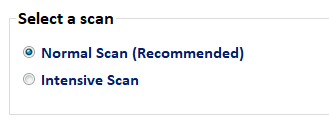
Step 4. After configuring your recovery options, click on "Next" button as shown in screenshot. EaseUS Email Recovery, performs advanced scan to repair your Outlook Data File (.pst) and recover all your lost emails, contacts, calendar items, notes etc to the new healthy .PST file.
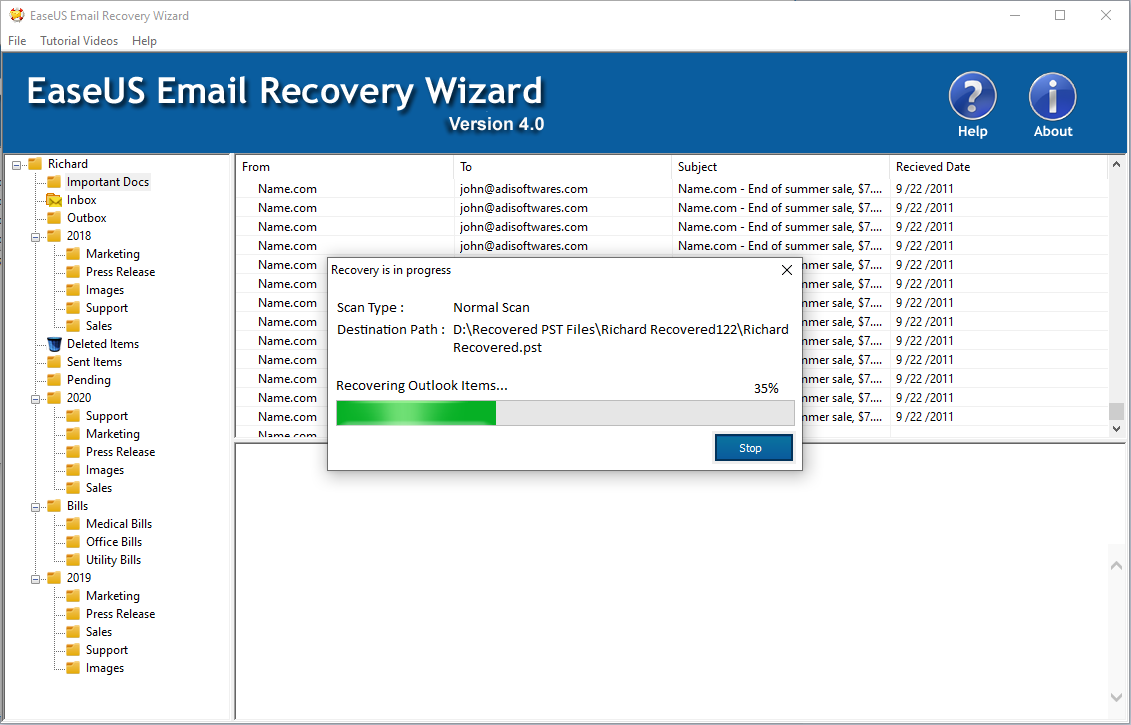
Step 5. As the scan progresses, recovered Outlook items are visible in the list, you can also see the recovered emails preview in demo and full version as shown in screenshot below.
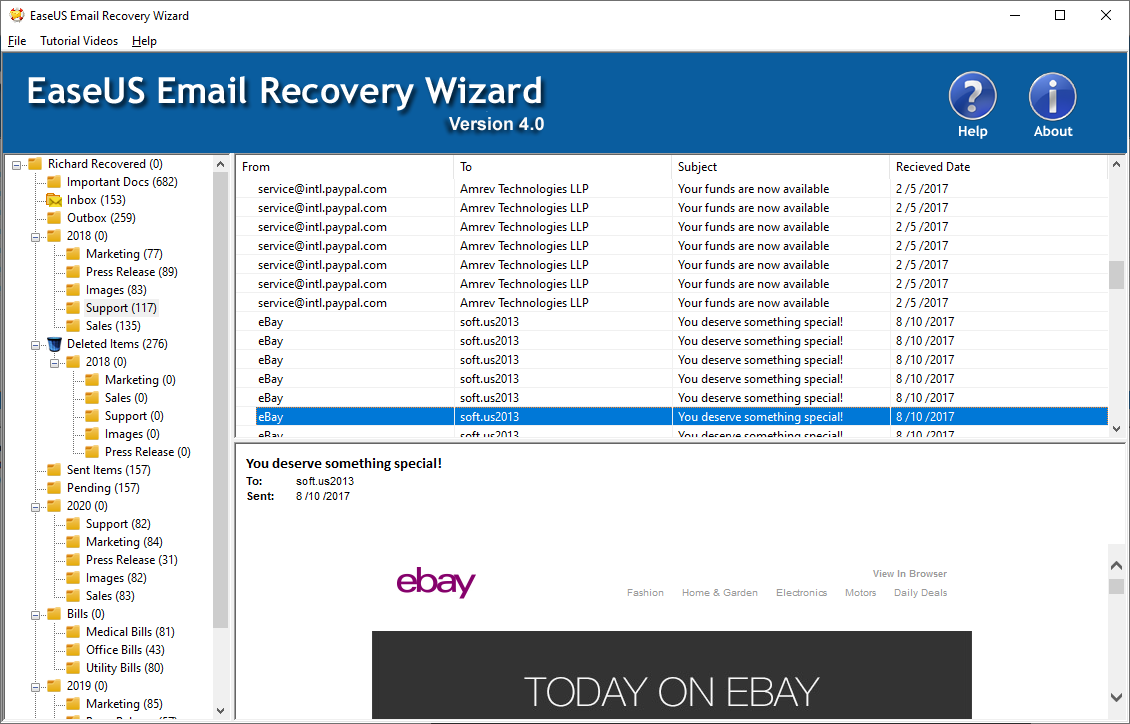
Step 1. Launch EaseUS Email Recovery and select "Recover Deleted and Lost PST File" option and press "Next" button. The main window is opened as shown in the screenshot below.
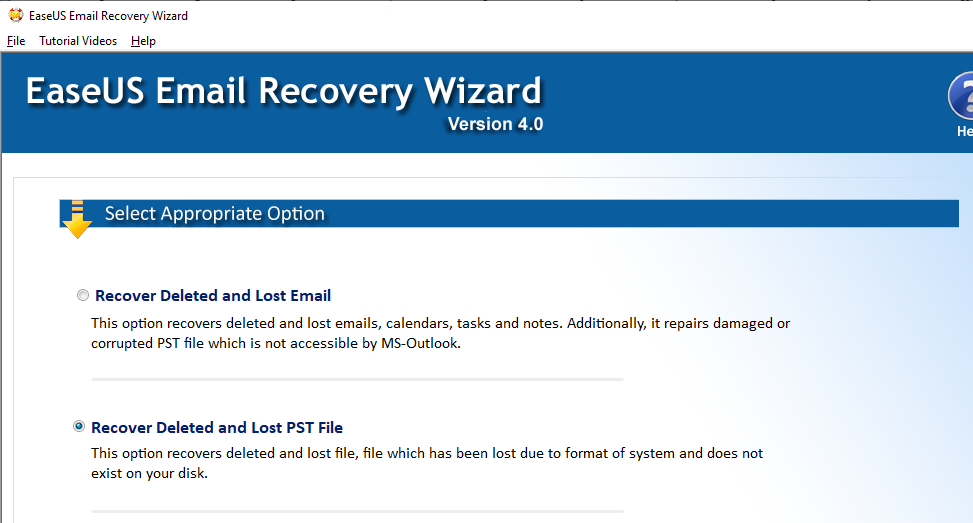
Step 2. Select a drive from the available drive list from which Outlook Data File (.pst) is to be recovered, you can select the logical drive and press "Next" button.
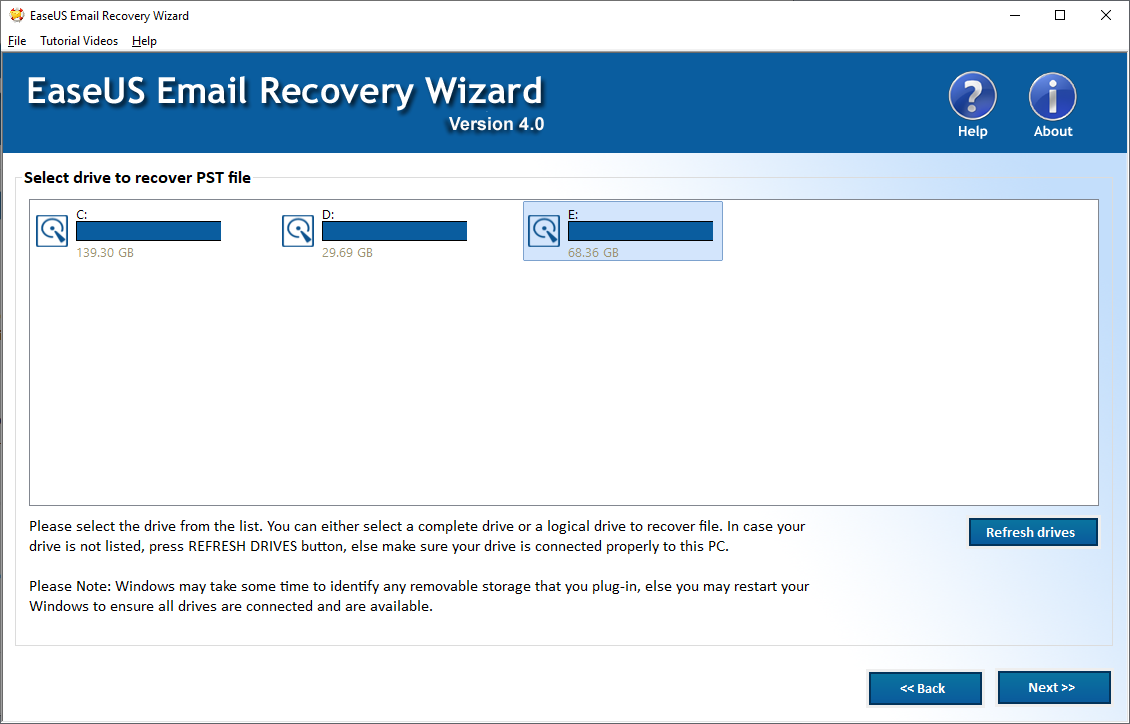
Step 3. As soon as you press "Next" button, software will start scan for deleted / lost PST file. Save recovered PST file by selecting file and pressing "Save" button as shown in screenshot.
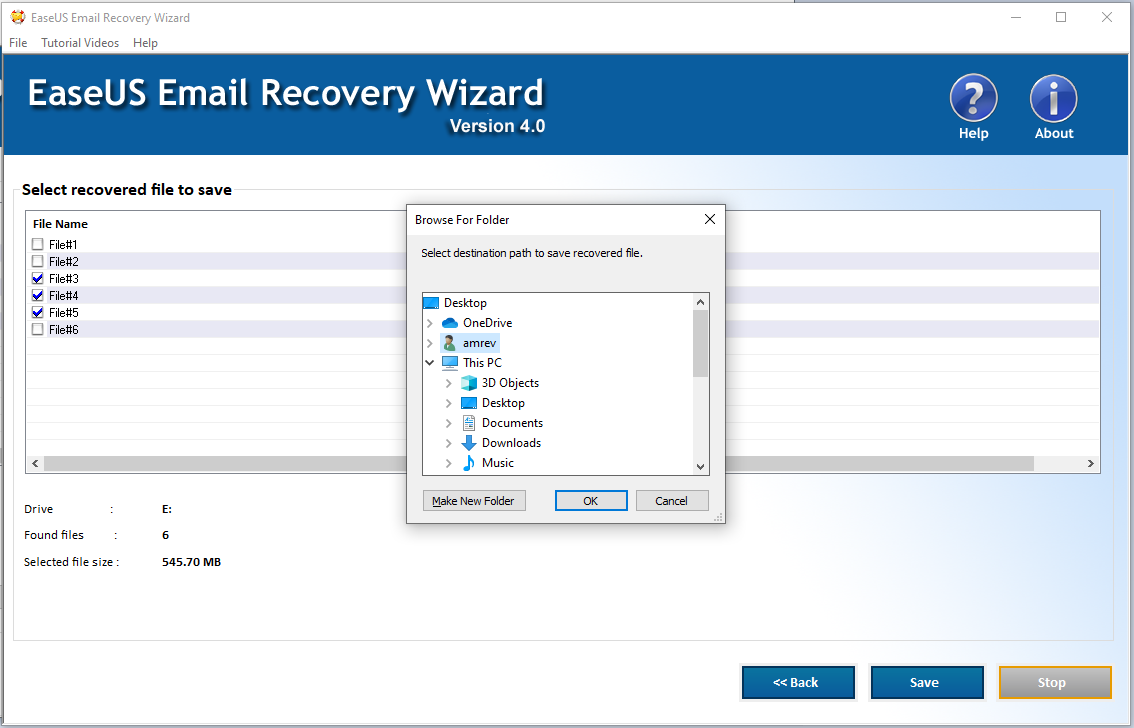
Step 1. Launch EaseUS Email Recovery and select "Recover Password" option and press "Next" button. The main window is opened as shown in the screenshot below.
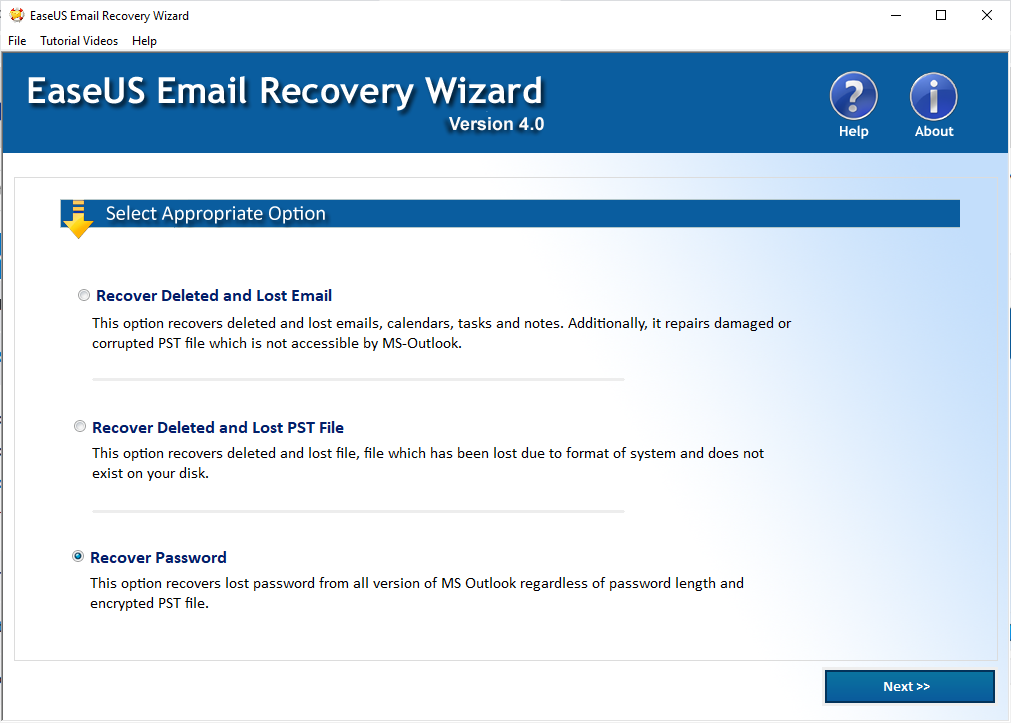
Step 2. Select password protected PST file using "Select source file" button OR search PST file using "Search PST file" button and click the "Recover Password" button.
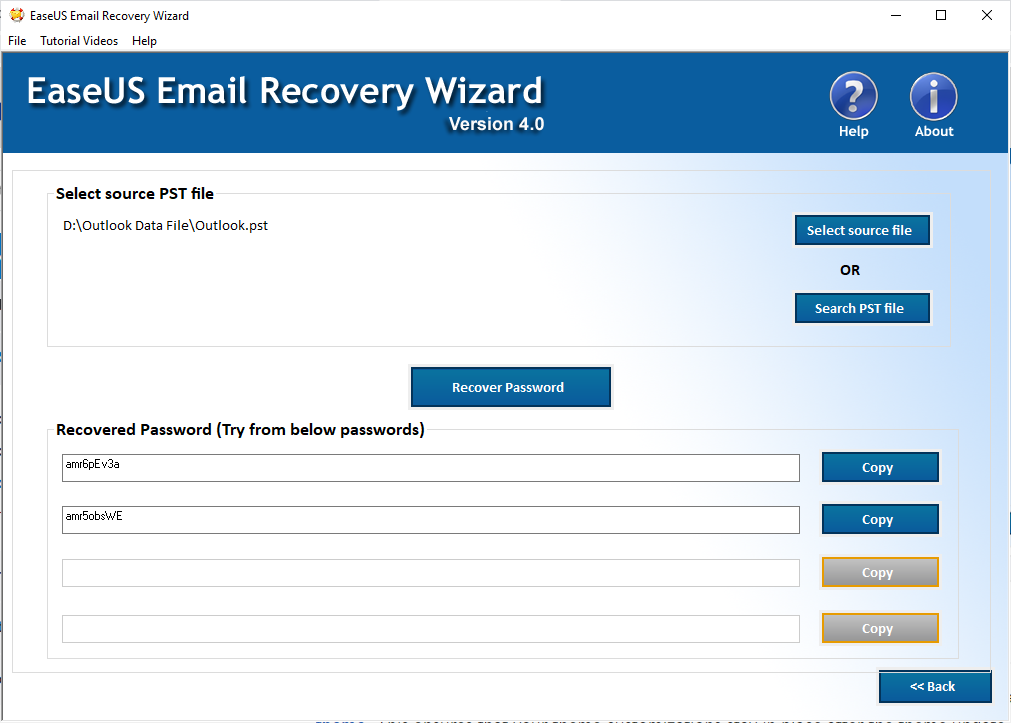
Step 3. Recovered password appears in text boxes, click the "Copy" button and try to open password protected file.
Step 1. Launch the software and click on "Activate" button.

Step 2. Enter the Licence Key in the text field and click on "Get Info" button. Email ID and Password fields will be enabled. Enter your email ID and password and click on "Activate" button. If you have entered a valid key, the software will be activated and confirmation message is displayed.
Email ID - You can enter any email ID to retrive your password later.
Password - You can enter any 16 characters password. This password will be used later to reactivate the software.
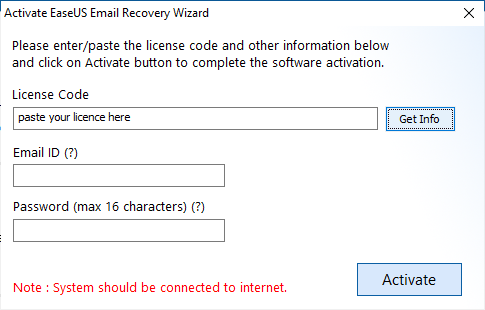
Step 1. Launch the software and click on "Activate" button.

Step 2. Enter the Licence Key in the text field and click on "Get Info" button. Password and New Password fields will be visible. Enter your old password in Password text box and enter new password in New Password text box and click on Activate button. If you have entered correct password, the software will be activated and confirmation message is displayed.
Password - Enter your old password, Resend Password button will be used to retrive forgotton/lost password on registered email ID.
New Password - You can enter any 16 characters password. This password will be used later to reactivate the software.
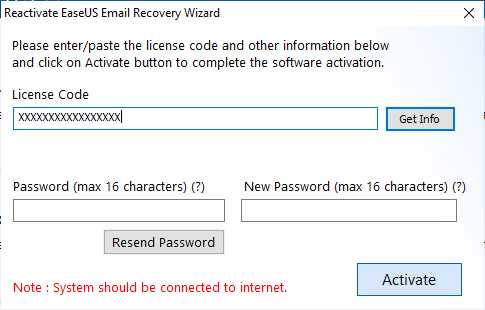
For all your technical queries regarding EaseUS Email Recovery Wizard, you may send an email to support@easeus.com
For all your queries regarding Licensing, software usage, you may send an email to sales@easeus.com
Microsoft Windows, Microsoft Outlook, and Microsoft is a trademark or registered trademark of Microsoft corporation, Inc.
All other trademarks acknowledged.